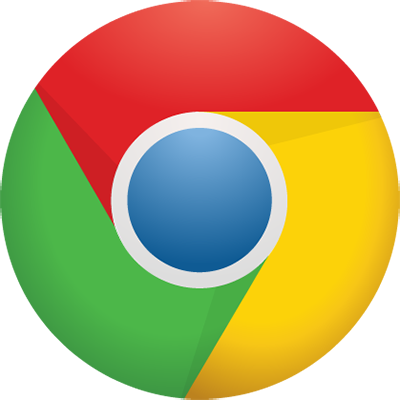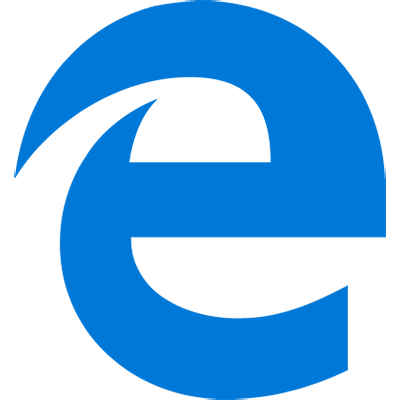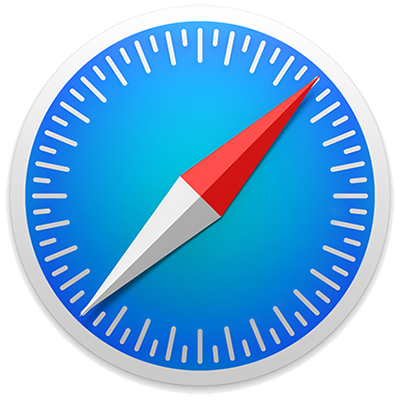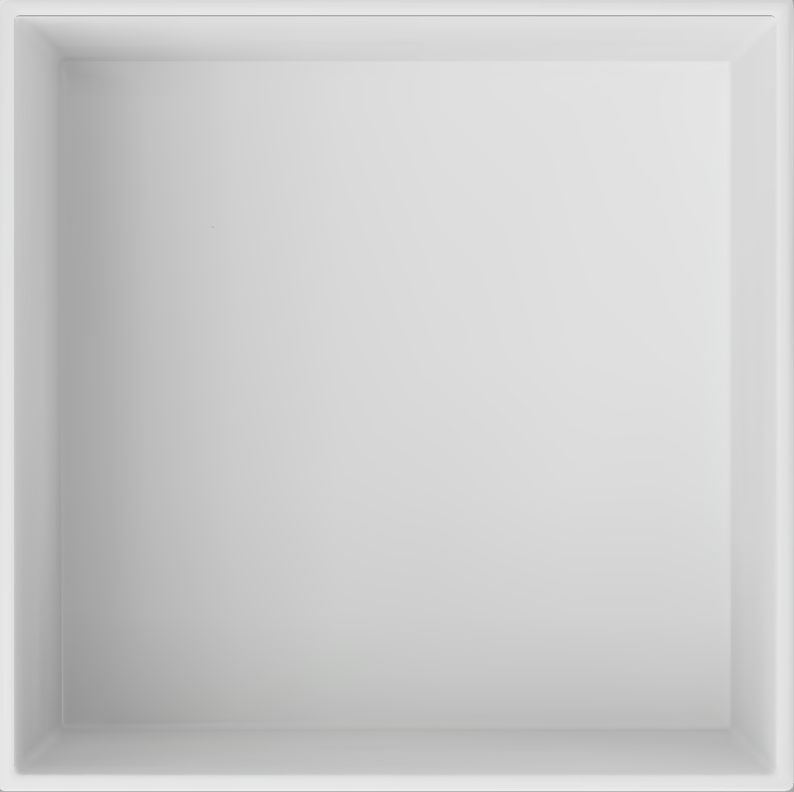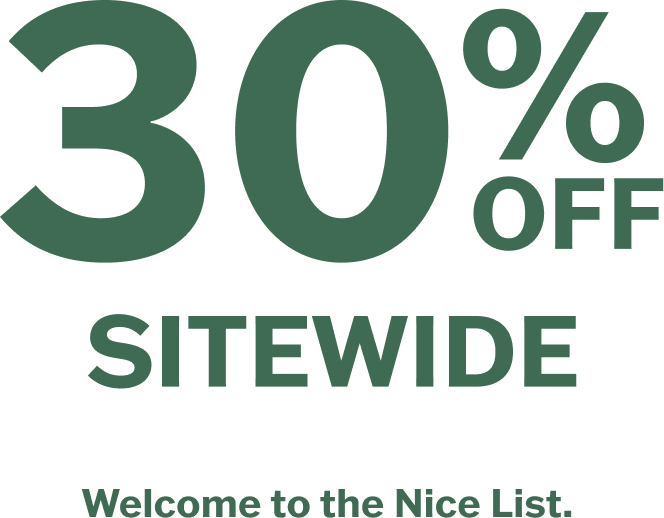Artboard
Basics
- Choose to preview your design in the default 2D view or see a 3D preview of your design in the tumbler, mug or water bottle.
- The canvas is the preview of your design. Here you can select objects and move them as necessary.
- The zoom icon is used to zoom in and zoom out of your design.
- The grid icon opens a menu for grid options. You can place a grid, add center lines, or change the transparency grid behind your design.
Moving Objects
To move an object, simply click on the object. When the object you want to move is highlighted, drag it to the desired position.
Rotating Objects
To rotate an object, click to highlight the object with controls. Click and drag the rotate icon around the object to the desired position.
Boundaries
Each canvas has a dotted line around the available design area. To ensure that everything prints properly on your product, all objects should be visible inside this design area. If an object is to pass this dotted line, a warning will appear. This is only a warning and will not stop a project from being ordered or printed.
Tools
Use these buttons to zoom in to or zoom out of the canvas area.
Use this button to open canvas grid options. All grid options will not print on final product.
Transparency
Transparency grid behind your design. This has a light and dark option to help with visibility.
Guidelines
Guidelines assist in aligning objects. Grid and Center lines are available, with Center lines offering an option to snap objects into place. Line colors can also be customized for improved visibility.
Labels
Labels indicate specific areas on the canvas. They may identify the front or back of a product, note where a handle could obstruct the design, or highlight zones that aren’t ideal for text. Labels are not on all products.
These buttons are used to change the order of the objects on the canvas. Use forward to bring an object in front of other objects. Use backward to push an object behind other objects.
Select an object and use this button to make a duplicate of that object.
Use these buttons to flip an object vertically or horizontally.
Views
2D View
2D View gives a flat view of the artwork to be printed on the product. This view allows for the manipulating objects’ position, size, and rotation.
3D View
3D View gives a realistic view of the artwork on the product. This view allows for a better understanding of how the design will appear in real life. While you can edit objects in the edit panel, you will not be able to manipulate an object’s position, size, or rotation.
Use these buttons to zoom in to or zoom out of the canvas area.
To zoom in or out, scroll your mouse wheel.
Artboard
Basics
- Section dropdown shows current step.
- Next button goes to next step.
- Type a word here to search.
- Each category will have a link to see all available items in a category.
- Category name.